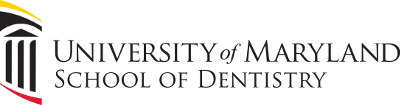- Start at the home screen of your iOS device.
- Touch the app store icon.
- Search for Outlook and touch Install.
- Touch Open after the installation is complete.
- Enter your full work email address and touch Next.
- Enter your password and authenticate through Duo.This is the password used to log in to computers in the School of Dentistry.
- Accept any prompts for permission you may receive.
Back to Guides