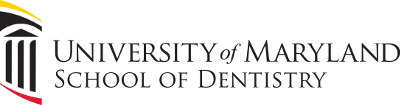1. Open Palo Alto GlobalProtect. It is located at the lower right of your desktop screen.
2. A small new window will appear like the image below. Click “Connect.”
3. Another window will appear, and you will be prompted to log in using your UMID and password.
4. You will be directed to pass the DUO authentication method. If it does not send you an automatic push or call. Pick whatever method is convenient for you.
5. Once you successfully authenticated yourself via DUO. You will get a similar window like the photo below and it will indicate that you are connected.
6. Open Remote Desktop Connection – It can be an icon on your desktop. If not, you can search for the application on your computer.
7. Enter your computer name. If you usually remote in to your office computer, the computer name field may already have your computer name on it. If it is blank and you don’t know your computer name, please call IT Help Desk at 410-706-2084 and ask for your computer name.
8. Once computer name is typed on the computer name field, click connect and log in using your UMB email and password.
PDF Installation Guides
VPN Installation Guide for Windows
VPN Installation Guide for MAC
Back to Guides